Method
- Place a loft in your route
- Using the 'select' tool, highlight a section of loft
- Now click on the 'offset' tool
- Two new gizmos appear either side of the original loft, at a specified distance (which can be changed)
- Choose a new loft from the browser book
- Click on either of the two new gizmos (left and right of the original loft) depending on which side you wish your new loft to appear
- The new loft will now appear in the correct place
Your new loft will now be placed at an 'offset' distance from the centre of the original loft and will follow for the length of the highlighted section of the original loft.
In this example I wanted to create a simple racing circuit using a road loft.
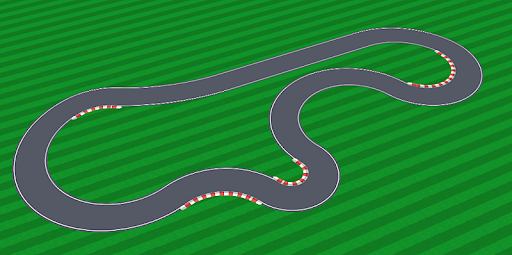
I have also created a loft to represent a rumble strip to be placed on the inside of sharp corners. This loft also has 'start' and 'end' geometry pieces to cap-off the ends of the rumble strip.
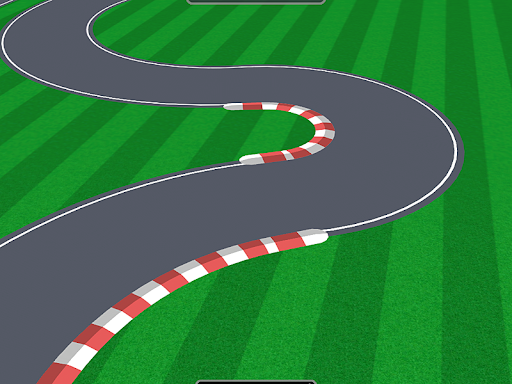

No comments:
Post a Comment